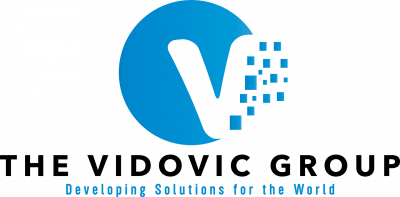In our digital world, computers have become essential, irreplaceable tools for work, communication, and entertainment. However, just like any other machine, computers require regular care and maintenance to ensure smooth, optimal performance.
In this article, we’ll guide you through practical and easy-to-follow computer maintenance tips to boost productivity. Whether you’re a tech-savvy professional or a casual user, these maintenance practices will improve your computer’s speed and reliability and enhance your overall digital experience.
Regularly Update Your Software
Regularly updating your software is a crucial computer maintenance practice that often gets overlooked. Software updates not only provide you with access to new features and improvements but also help keep your computer secure and protected.
Whether you’re addressing your operating system, web browser, antivirus software, or other programs, staying up to date ensures compatibility, enhances performance, and guards against potential security risks. Set your software to automatically update or regularly check for updates manually to ensure you’re benefiting from the latest advancements and safeguards.

Run an Antivirus Scan When Things Get Slow
When you notice your computer running sluggish or experiencing unusual behavior, it may be time to run an antivirus scan. Malware and viruses can infiltrate your system, causing performance issues and compromising your digital security.
Performing regular antivirus scans is an essential computer maintenance practice to identify and eliminate any malicious threats lurking in your files or system. This simple action can help you proactively detect and remove any harmful software that may be impacting your computer’s performance.
Use the Disk Cleanup Tool to Remove Unnecessary Files
Over time, your computer accumulates temporary files, system logs, and other unneeded data that take up valuable storage space and can slow down your system. The cleanup tool, readily available on most Windows operating systems, can identify and delete these unnecessary files, reclaiming precious storage space and boosting your computer’s performance.
By regularly performing disk cleanup, you can free up disk space, improve system responsiveness, and ensure that your computer operates at its best. So, take a moment to give your computer a digital declutter and enjoy faster, more efficient computing.
Remove Unused or Outdated Software
In addition to regular maintenance tasks, you should periodically review and remove any unused or outdated software from your computer. As a result of regular use, you may accumulate programs that you no longer need, taking up valuable storage space and potentially causing conflicts or performance issues.
You can declutter your system and optimize its performance by uninstalling unnecessary applications. Take a moment to review your installed programs and identify any software that you no longer use or that has newer versions available. Uninstalling such programs will not only free up disk space but also ensure that your computer is running efficiently with the most up-to-date software.
Disable Unnecessary Startup Programs
Disable unnecessary startup programs to further optimize your computer’s performance. When you start your computer, certain programs may automatically launch and run in the background, consuming valuable system resources and slowing down your computer’s startup time. By disabling these unnecessary startup programs, you can significantly improve your computer’s boot time and overall performance.
To do this, you can open your computer’s task manager or system preferences and navigate to the startup tab or settings. From there, you can review the list of programs that are set to start automatically and disable the ones that you don’t need right away. This way, you can ensure that your computer starts up quickly and efficiently, allowing you to get right to work without any unnecessary delays.
Consistently Backup Your Data
Consistently backing up your data is an essential practice to ensure the safety and security of your valuable files. Accidents happen, but when you regularly back up your data, you protect yourself from potential data loss and recover important files swiftly and hassle-free.
There are several ways to back up your data, including using external hard drives, cloud storage services, or specialized backup software. Choose a method that suits your needs and make it a habit to back up your files regularly. Remember, having a backup of your data provides peace of mind and safeguards against unexpected setbacks.

Use Compressed Air or a Soft Brush to Clean Hardware
Regularly cleaning your computer’s hardware is a simple yet essential maintenance tip for keeping it in top shape and boosting productivity as a result. Dust, dirt, and debris can accumulate on your computer’s components, causing them to overheat and potentially slow down your system. To prevent this, use compressed air or a soft brush to gently remove the buildup from the keyboard, vents, and fans.
Make sure to power off and unplug before cleaning and be cautious not to apply excessive pressure or use liquids that may damage the hardware. By keeping your computer’s hardware clean, you can prevent overheating issues and maintain smooth and efficient operation.
Check Hardware for Wear and Tear
In addition to regular cleaning, check your computer’s hardware for any signs of wear and tear. As time goes on, components such as cables, connectors, and ports can become loose or damaged, affecting the overall performance and functionality of your system. Take a few moments to inspect these areas and ensure everything is secure and in good condition.
If you notice any frayed cables, loose connections, or damaged ports, address these issues promptly and take your computer to a technician. This can help prevent potential hardware failures and keep your computer running smoothly. A little maintenance goes a long way in preserving the health and longevity of your hardware, allowing you to get the most out of your computer investment.
Organize Your Folders and Files
Maintaining an organized computer is another easy way to boost productivity and efficiency. Take the time to declutter and organize your folders and files, making it easier to locate and access important documents. Create logical folder structures and give meaningful names to files, allowing for quick and hassle-free retrieval.
Consider categorizing files by project, topic, or date to keep everything neatly organized. Additionally, use tags or labels to further enhance organization and searchability. This makes it easier to quickly locate exactly what you need with a few clicks instead of having to dig around.
By following these simple computer maintenance tips, you ensure a faster, more reliable, and secure device. Regular care not only boosts productivity but also prolongs your computer’s lifespan, saving you time and money in the long run.
If you need help maximizing your computer’s performance, trust our comprehensive computer technician services at The Vidovic Group. Our team of experts can provide professional maintenance, repair, and optimization services to keep your computer running at its best. Don’t wait until it’s too late—take proactive steps towards maintaining your computer’s health and enjoy a seamless digital experience every day.